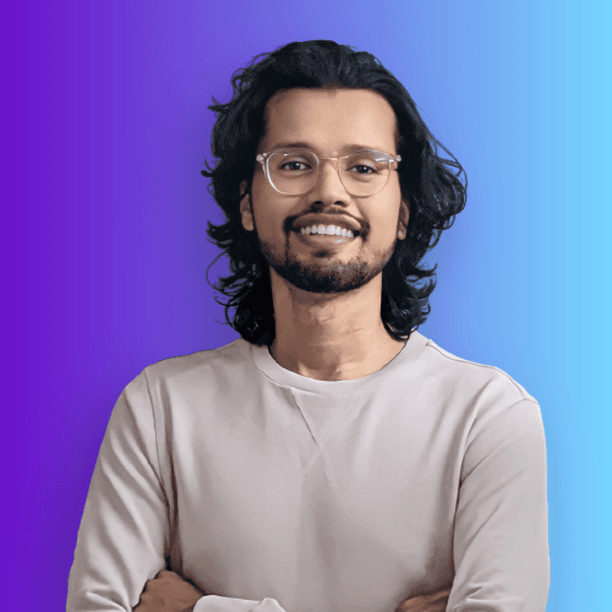Elevate Your Automation Game: Advanced Macros for Expert Productivity
Macros are powerful tools that can significantly boost your productivity in Microsoft Excel. By automating repetitive tasks, macros save time, reduce errors, and enable you to focus on more strategic aspects of your work. While basic macros are useful, exploring advanced macro techniques can take your automation game to the next level.
Integrating Macros with Excel Functions
Combining macros with Excel's built-in functions unlocks a world of possibilities. By leveraging functions like VLOOKUP, SUMIF, and COUNTIF within your macros, you can create sophisticated automation scripts that handle complex data manipulation tasks. This integration allows you to automate processes that would otherwise require manual intervention, such as:
Generating dynamic reports based on specific criteria
Performing advanced calculations and data analysis
Automating the creation of pivot tables and charts
Excel Macros
Efficiency in Data Management: Excel macros are pivotal for automating tasks such as data entry, formatting, and complex calculations. They can save significant time and reduce errors by automating mundane processes.
Training and Resources: For those looking to master Excel macros, various training programs are available. These courses focus on teaching advanced techniques that can streamline workflows and enhance productivity.
Considerations: While macros are powerful, they can also introduce complexity, especially in collaborative environments. It’s important to manage macro versions effectively to avoid confusion and ensure that all team members are using the most current versions.
Debugging and Error Handling
As macros become more complex, the importance of debugging and error handling increases. Advanced macros often incorporate techniques like error handling and message boxes to gracefully handle unexpected situations and provide informative feedback to users. By implementing robust error-handling mechanisms, you can ensure that your macros run smoothly and provide a better user experience.
Google Docs Macros
Streamlined Collaboration: Macros in Google Docs facilitate seamless teamwork. By sharing macros, teams can maintain consistent document formatting and styling, which is crucial during reviews and edits. This feature enhances collaborative workflows and ensures everyone is on the same page.
Integration Across Google Workspace: Macros are not limited to Google Docs; they can also be applied in Google Sheets, Slides, Forms, and Drive. This integration allows for a comprehensive automation strategy across different tools, boosting overall productivity.
Best Practices:
Security: Ensure that macros are sourced from trusted locations to avoid security risks.
Organization: As the number of macros grows, effective naming and categorization are essential for easy access.
Advanced Techniques: Exploring advanced macro functionalities can unlock further efficiencies. Staying updated with Google’s feature releases can also help you leverage new capabilities that enhance your workflow.
Exploring Macro Security
While macros offer powerful automation capabilities, it's essential to consider security implications. Ensure that you only run macros from trusted sources and exercise caution when executing macros in shared documents. Enable macro security settings in Excel to prevent unauthorized macro execution and protect your system from potential threats.
Intelligent Automation
Beyond traditional macros, intelligent automation leverages AI and machine learning to enhance productivity. This approach goes beyond simple task automation, enabling businesses to innovate and optimize processes significantly.
Examples of Intelligent Automation:
Invoice Processing: AI can automate the extraction and processing of invoices, improving accuracy and efficiency.
Service Desk Operations: Intelligent bots can streamline ticket management and enhance customer support by reducing manual efforts and errors.
Conclusion
Mastering advanced macros is a game-changer for Excel power users. By integrating macros with Excel functions, utilizing conditional logic and looping, implementing robust error handling, and maintaining a well-organized macro library, you can elevate your automation game and achieve unprecedented productivity gains. Remember to prioritize macro security and stay up-to-date with the latest developments in the world of Excel automation.
Macros are powerful tools that can significantly boost your productivity in Microsoft Excel. By automating repetitive tasks, macros save time, reduce errors, and enable you to focus on more strategic aspects of your work. While basic macros are useful, exploring advanced macro techniques can take your automation game to the next level.
Integrating Macros with Excel Functions
Combining macros with Excel's built-in functions unlocks a world of possibilities. By leveraging functions like VLOOKUP, SUMIF, and COUNTIF within your macros, you can create sophisticated automation scripts that handle complex data manipulation tasks. This integration allows you to automate processes that would otherwise require manual intervention, such as:
Generating dynamic reports based on specific criteria
Performing advanced calculations and data analysis
Automating the creation of pivot tables and charts
Excel Macros
Efficiency in Data Management: Excel macros are pivotal for automating tasks such as data entry, formatting, and complex calculations. They can save significant time and reduce errors by automating mundane processes.
Training and Resources: For those looking to master Excel macros, various training programs are available. These courses focus on teaching advanced techniques that can streamline workflows and enhance productivity.
Considerations: While macros are powerful, they can also introduce complexity, especially in collaborative environments. It’s important to manage macro versions effectively to avoid confusion and ensure that all team members are using the most current versions.
Debugging and Error Handling
As macros become more complex, the importance of debugging and error handling increases. Advanced macros often incorporate techniques like error handling and message boxes to gracefully handle unexpected situations and provide informative feedback to users. By implementing robust error-handling mechanisms, you can ensure that your macros run smoothly and provide a better user experience.
Google Docs Macros
Streamlined Collaboration: Macros in Google Docs facilitate seamless teamwork. By sharing macros, teams can maintain consistent document formatting and styling, which is crucial during reviews and edits. This feature enhances collaborative workflows and ensures everyone is on the same page.
Integration Across Google Workspace: Macros are not limited to Google Docs; they can also be applied in Google Sheets, Slides, Forms, and Drive. This integration allows for a comprehensive automation strategy across different tools, boosting overall productivity.
Best Practices:
Security: Ensure that macros are sourced from trusted locations to avoid security risks.
Organization: As the number of macros grows, effective naming and categorization are essential for easy access.
Advanced Techniques: Exploring advanced macro functionalities can unlock further efficiencies. Staying updated with Google’s feature releases can also help you leverage new capabilities that enhance your workflow.
Exploring Macro Security
While macros offer powerful automation capabilities, it's essential to consider security implications. Ensure that you only run macros from trusted sources and exercise caution when executing macros in shared documents. Enable macro security settings in Excel to prevent unauthorized macro execution and protect your system from potential threats.
Intelligent Automation
Beyond traditional macros, intelligent automation leverages AI and machine learning to enhance productivity. This approach goes beyond simple task automation, enabling businesses to innovate and optimize processes significantly.
Examples of Intelligent Automation:
Invoice Processing: AI can automate the extraction and processing of invoices, improving accuracy and efficiency.
Service Desk Operations: Intelligent bots can streamline ticket management and enhance customer support by reducing manual efforts and errors.
Conclusion
Mastering advanced macros is a game-changer for Excel power users. By integrating macros with Excel functions, utilizing conditional logic and looping, implementing robust error handling, and maintaining a well-organized macro library, you can elevate your automation game and achieve unprecedented productivity gains. Remember to prioritize macro security and stay up-to-date with the latest developments in the world of Excel automation.
Macros are powerful tools that can significantly boost your productivity in Microsoft Excel. By automating repetitive tasks, macros save time, reduce errors, and enable you to focus on more strategic aspects of your work. While basic macros are useful, exploring advanced macro techniques can take your automation game to the next level.
Integrating Macros with Excel Functions
Combining macros with Excel's built-in functions unlocks a world of possibilities. By leveraging functions like VLOOKUP, SUMIF, and COUNTIF within your macros, you can create sophisticated automation scripts that handle complex data manipulation tasks. This integration allows you to automate processes that would otherwise require manual intervention, such as:
Generating dynamic reports based on specific criteria
Performing advanced calculations and data analysis
Automating the creation of pivot tables and charts
Excel Macros
Efficiency in Data Management: Excel macros are pivotal for automating tasks such as data entry, formatting, and complex calculations. They can save significant time and reduce errors by automating mundane processes.
Training and Resources: For those looking to master Excel macros, various training programs are available. These courses focus on teaching advanced techniques that can streamline workflows and enhance productivity.
Considerations: While macros are powerful, they can also introduce complexity, especially in collaborative environments. It’s important to manage macro versions effectively to avoid confusion and ensure that all team members are using the most current versions.
Debugging and Error Handling
As macros become more complex, the importance of debugging and error handling increases. Advanced macros often incorporate techniques like error handling and message boxes to gracefully handle unexpected situations and provide informative feedback to users. By implementing robust error-handling mechanisms, you can ensure that your macros run smoothly and provide a better user experience.
Google Docs Macros
Streamlined Collaboration: Macros in Google Docs facilitate seamless teamwork. By sharing macros, teams can maintain consistent document formatting and styling, which is crucial during reviews and edits. This feature enhances collaborative workflows and ensures everyone is on the same page.
Integration Across Google Workspace: Macros are not limited to Google Docs; they can also be applied in Google Sheets, Slides, Forms, and Drive. This integration allows for a comprehensive automation strategy across different tools, boosting overall productivity.
Best Practices:
Security: Ensure that macros are sourced from trusted locations to avoid security risks.
Organization: As the number of macros grows, effective naming and categorization are essential for easy access.
Advanced Techniques: Exploring advanced macro functionalities can unlock further efficiencies. Staying updated with Google’s feature releases can also help you leverage new capabilities that enhance your workflow.
Exploring Macro Security
While macros offer powerful automation capabilities, it's essential to consider security implications. Ensure that you only run macros from trusted sources and exercise caution when executing macros in shared documents. Enable macro security settings in Excel to prevent unauthorized macro execution and protect your system from potential threats.
Intelligent Automation
Beyond traditional macros, intelligent automation leverages AI and machine learning to enhance productivity. This approach goes beyond simple task automation, enabling businesses to innovate and optimize processes significantly.
Examples of Intelligent Automation:
Invoice Processing: AI can automate the extraction and processing of invoices, improving accuracy and efficiency.
Service Desk Operations: Intelligent bots can streamline ticket management and enhance customer support by reducing manual efforts and errors.
Conclusion
Mastering advanced macros is a game-changer for Excel power users. By integrating macros with Excel functions, utilizing conditional logic and looping, implementing robust error handling, and maintaining a well-organized macro library, you can elevate your automation game and achieve unprecedented productivity gains. Remember to prioritize macro security and stay up-to-date with the latest developments in the world of Excel automation.